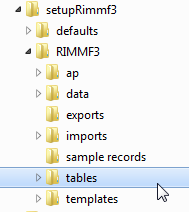How to find things in a 'flash drive' or portable installation
When troubleshooting, or just learning your way around, there are two folders that you will generally need to locate in RIMMF:
- the folder containing the default tables
- the personal folder, where your own data is saved
In the standard install, these locations, are … standard. But in a portable install, they can be absolutely anywhere.
The first step is to go the folder where you installed RIMMF.
If you followed the steps on the download page, this will be in a folder named 'setupRIMMF3'.
Inside that folder will be the app itself (rimmf3.exe), a couple of libraries (pcrelib.dll, tmqXml.dll, etc.) and two folders:
- defaults
- RIMMF3
Open up the defaults folder, and drill down until you find a folder named 'tables'–this is the first folder we are looking for; it contains all of the table data needed for RIMMF to run.
Go back to the folder where RIMMF is installed and this time open the RIMMF3 folder. This folder will contain a list of folders and some option files. (If you have not started RIMMF yet, this folder will be more or less empty. In that case, start RIMMF now to populate that folder).
This is the second folder we are looking for; it contains your 'data' folder (where your entity records are saved), folders for importing and exporting your data, your 'templates', and another 'tables' folder:
It may seem confusing to have two similar sets of folders so close together1). The first 'tables' folder is never used–its only purpose is to be copied to the 'personal' tables folder when the program starts.
That's it.
![[RIMMF6]](/w/lib/tpl/dokubook/images/dokuwiki-128.png)