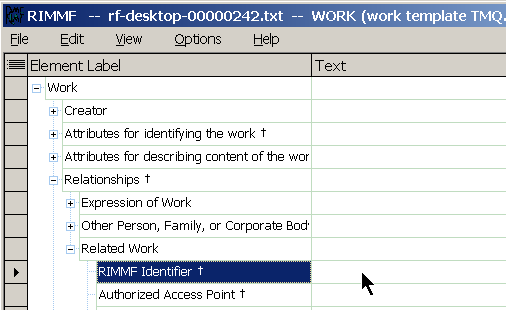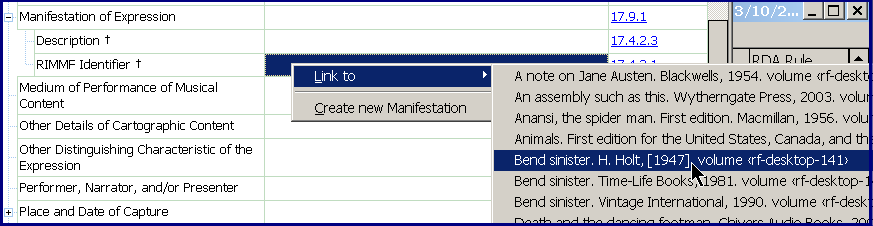Table of Contents
Relationships, or, Links between records
This page describes our implementation of RDA relationships, or, as we call them in RIMMF, “links”.
Perhaps the primary 'selling point' of RDA is the way it facilitates the discovery of relationships between resources. We spent much time and effort trying to implement this concept in RIMMF, since we, too, believe these relationships are pivotal to how one thinks about “resource description and access.”
In RIMMF, when a relationship element in one record contains a (machine-actionable) reference to another record, those records are linked to each other. The relationship element used to join records in this manner is the 'RIMMF Identifier', and there are approx. 50 types of RIMMF Identifiers in the RIMMF element list; needed to pick up the many types of relationships indicated by RDA. However, although there are many types of relationships, or links, that can be made between records, in RIMMF there is only one link for each RIMMF Identifier; and the steps for creating a link are the same in every case.
Identify the relationship
The first step is to identify the relationship that you want to make; in RIMMF, we do this by locating the RIMMF Identifier for the particular relationship element that you need.
For example, if you want to relate one Work to another, go to the 'Related Work' relationship group of elements and find the 'RIMMF Identifier' there:
Or, if you want to relate an Expression to a Manifestation, go to the 'Manifestation of Expression' group of elements and find the 'RIMMF Identifier' there:
Link to the record
The second step is to link to the related record.
The mechanics of this step are the same for all relationships in RIMMF:
- right-click in the Text box for the RIMMF Identifier (from step 1, above)
- select the 'Link to' option (this displays a list, from the Entity Index, of all records that match the type of entity of the corresponding RIMMF Identifier element)
- select the descriptive heading for the record that you want to link to
- RIMMF will:
- copy the RIMMF Identifier for the selected record to the Text box of the record you are in
- insert the RIMMF Identifier for the record you are in, into the the corresponding Text box of the record to which you are linking (we call this step “back-linking”)
So, for example, in the Expression record in second example shown above, if we want to make a relationship to a Manifestation, we right-click on the RIMMF Identifier for Manifestation of Expression, and select the Manifestation that we want to link to from the resulting list of Manifestation description (in this case, “Bend sinister”)
RIMMF, then copies the RIMMF Identifier from the selected Manifestation record and writes it to the Text box of the right-clicked element in our Expression record; where it will display either like this (if you choose to show the Access point as a hint):
or like this (if you do not choose to show the Access point as a hint):
–depending on your option setting for 'Show Access points as hint'.
Then, don't forget the nifty back-link step, because RIMMF will then insert the RIMMF Identifier for the Expression record we are in, into the the corresponding Text box in the linked Manifestation record:
Of course, when you are just starting out, your Entity Index list might be small (or even empty).
If you wish to link to an entity for which you do not already have a record made, then select the 'Create new' option instead of the 'Link to' option from the menu; RIMMF will then:
- open a new, blank record using a template of your choice
- assign a new RIMMF Identifier to this record
- copy the RIMMF Identifier from the new record into the Text box of the RIMMF Identifier element where you initially right-clicked
- add the RIMMF Identifier from the record that you started with to the appropriate element in the new, blank record
- leave the new record on the screen ready for data entry
![[RIMMF6]](/w/lib/tpl/dokubook/images/dokuwiki-128.png)