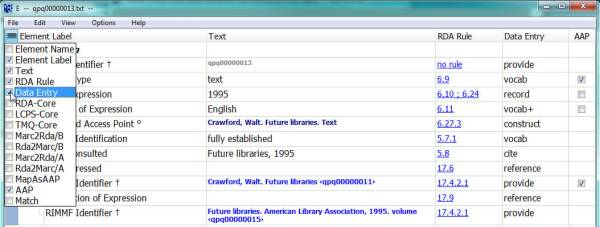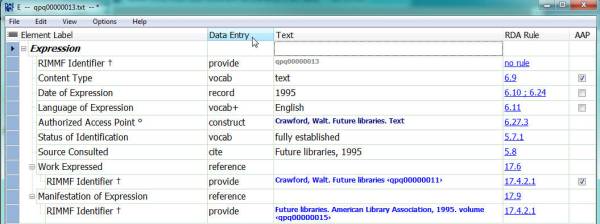Table of Contents
How to: Change the Columns that Display
Quick Steps
While in a record or a template:
1. To view a hidden column in a display
- Click the barred box at the top of the 'element options column' in the top left corner of a record or template form
- Click the check box of any column you would like to add to your display
2. To hide a column in a display
- Click-and-drag the column header to the row above it; or
- Click the barred box at the top of the 'element options column' in the top left corner of a record or template form
- Click the check box of the column you would like to remove from your display
3. To move a column
- Click-and-drag the column header to the position you wish
Detailed Steps
While in a record or a template:
1. To view a hidden column in a display
- Click the barred box in the top left corner of a record or template form
- Click the check box of any column you would like to add to your display
2. To hide a column in a display
- Click-and-drag the column header to the row above it; or
- Click the barred box in the top left corner of a record or template form
- Click the check box of the column you would like to remove from your display
Element Label | Text | Data Entry | RDA Rule | AAP
Element Label | Text | RDA Rule | AAP
3. To move a column
- Click-and-drag the column header to the position you wish
Element Label | Text | Data Entry | RDA Rule | AAP
Element Label | Data Entry | Text | RDA Rule | AAP
![[RIMMF6]](/w/lib/tpl/dokubook/images/dokuwiki-128.png)