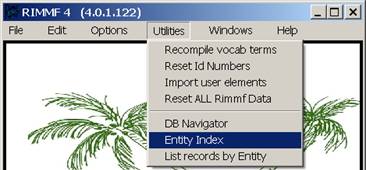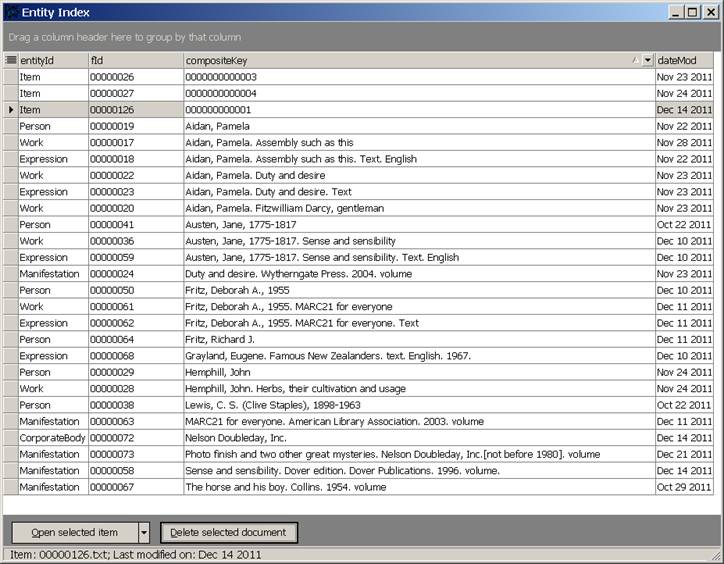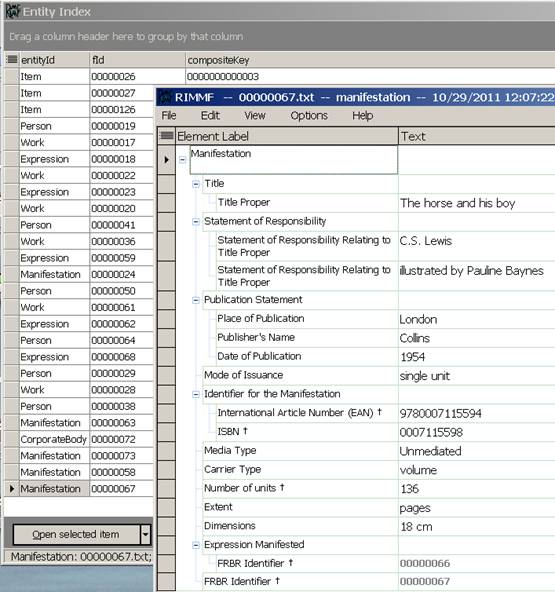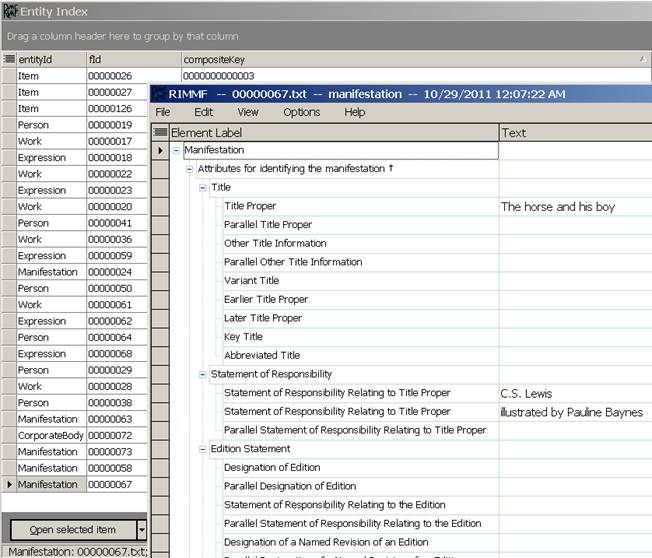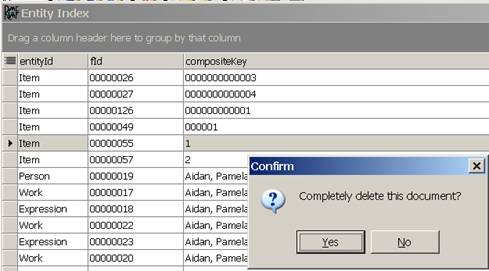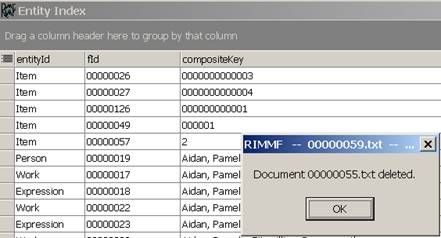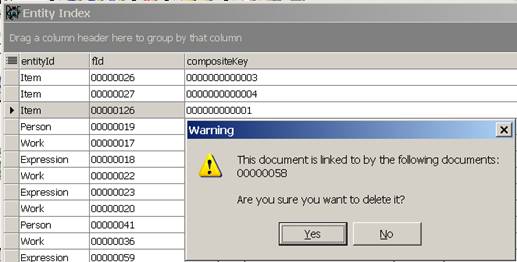Table of Contents
Entity Index
The Entity Index (EI) is a list of all of the records that you have created in RIMMF.
Entity Index: Quick Steps
- Choose 'Tools|Entity Index' from the main menu
Note: You may click on the column header to sort any column1).
To Search the Entity Index:
- Find the 'Enter search here' box at the bottom of the screen
- Enter a word or word you would like to find
- Hit <Enter>
- All of the records containing the word will be highlighted, but you may have to go up and down the page to see them all
- To clear a previous search, click the [X] button
- To make a search 'case-sensitive', click the 'Case' box
To open a record:
- Double-click on the record to open, showing only elements with data; or
- Select the record to open
- Click the 'Open selection' button to open the record, showing only elements with data; or
- Click the down arrow on the right of the button to choose a template in which to open the record
To open the R-Tree for a record:
- Select the record to open
- Click the 'Open in R-Tree' button
- The R-Tree for the WEMI set will display; see The R-Tree for more details
To delete a record:
- Select the record to open
- Click the 'Delete selection' button
- Confirm deletion
- If the record is linked to other records, note the linked records, and confirm deletion again
- Think about whether you also need to delete the records that were linked to the deleted record.
Entity Index: Detailed Steps
- Choose 'Utilities|Entity Index' from the main menu:
- To make it easer to find a record, you can sort your list by any column, by clicking on the header of the column. The list below is sorted by 'compositeKey':
To open a record:
- Select a record by clicking anywhere in the row for that record
- Click on the 'Open selected item' button at the bottom left of the window.
- This will open the record with only the filled-in elements displaying (best for checking the contents of a record):
To open a record in a template:
- Select a record by clicking anywhere in the row for that record
- Click the dropdown arrow on the right of the 'Open selected item' button and selecting a template:
- This will open the record in the template that you have chosen (best for editing):
To delete a record
- Select a record by clicking anywhere in the row for that record
- Click on the <Delete selected item> button at the bottom left of the window:
- You will be asked to confirm that you wish to delete the highlighted 'item' (record)
- If you disagree, click <No>; deletion will be canceled:
- If you agree, click <Yes>:
- if the record that you are deleting has no links to other records in your database, deletion will proceed:
- If the record that you are deleting is linked to records that are still in your database, you are told which records are linked to the record to be deleted, and asked to confirm deletion:
- If you reply yes, then the first of the linked records is highlighted, in case you also want to delete that record.
- You might want to write down the ID numbers of the linked records, if there are more than one, in case you want to delete them all.
IMPORTANT
Always use the 'Delete' button on the Entity Index to remove records. Deleting the record file itself (in Windows Explorer, for example), does not delete the record's links, and these links are very central to RIMMF's role as a visualization tool.
1)
The EI can be sorted and filtered on all of the columns shown above (for general instructions on this, see How to use the DB Grids in RIMMF
![[RIMMF6]](/w/lib/tpl/dokubook/images/dokuwiki-128.png)