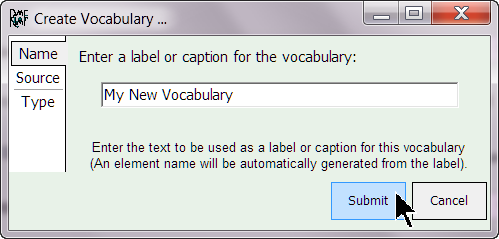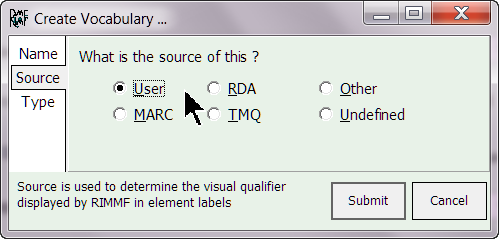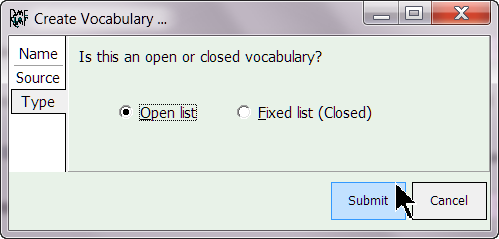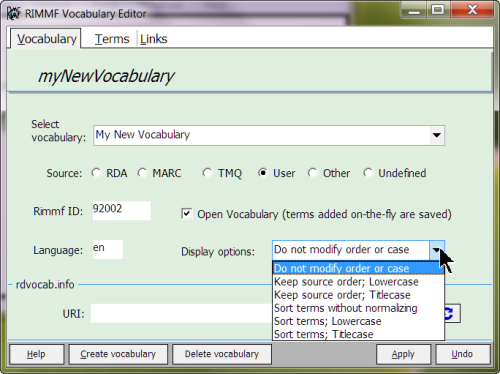Table of Contents
Create a new Vocabulary
In RIMMF, a vocabulary is a container for a list of terms. Once a vocabulary has been linked to an element, all of the terms in the vocabulary are available when editing a record.
Quick Steps
- Open the vocabulary editor
- Click 'Create vocabulary' (button at bottom left)
- Enter the name for the new vocabulary
- Press <Submit> to use defaults for the remaining values, or click the tabs on the left to set the 'Source' (default='User') and/or 'Type' (default='Open') for the new vocabulary
Once the vocabulary has been created, you may want to
Illustrated Steps
The vocabulary editor is accessed from the main menu under 'Edit'
or in the context menu when an element linked to a vocabulary has been selected
The 'Create vocabulary' button is located at the bottom of the editor
In the pop-up form, enter the name for your vocabulary
Click the 'Source' tab in the left-hand menu to set the source of the vocabulary
Then click the 'Type' tab to define what type of vocabulary this is (open or closed)
Click Submit to save the new vocabulary or Cancel to abandon it.
(For more information on Open and Closed vocabularies, follow this link).
If you save it, you will go back to the vocabulary form, where you should see the values entered above, in addition to another option that you may set here–the display options:
Once the vocabulary has been created, you may want to
![[RIMMF6]](/w/lib/tpl/dokubook/images/dokuwiki-128.png)