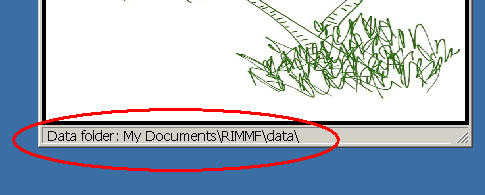Table of Contents
Share records created in RIMMF
Until such time as we implement a nice web interface to RIMMF records, the following steps may be used to share your records with other users.
1. Email
RIMMF records are simple text files, so you can attach them individually to an email message, or you can place them in a shared folder on your local network.
2. Zip archive
If you have a group or collection of records that you want to share, it may be more useful to 'zip' these records and share the single resulting .zip file (which again, you may easily do as an email attachment, or as a file on your local network).
3. Web archive
If you have access to a webserver, you may zip the records that you want to share and publish them to the webserver. In that case, you need only send the link to whomever you want to share the records with.
Receiving records
There is a bit of background you should know before you decide what to do with records you receive.
RIMMF saves all of your records in a folder named 'data', which will be found either in
My Documents\RIMMF\data
if you used the standard installation, or
[setupRIMMF1]\RIMMF\data
if you used the flash drive installation method.
The current value for your data folder is always displayed at the bottom of the main form (beginning with update 12.04.06):
RIMMF opens this 'data' folder everytime the program is started1); however, RIMMF does include an option to temporarily switch this 'data' folder to any other folder that you have access to; this option is called 'Change Data folder' (under the Tools menu).
Thus, if you are receiving a batch of records from someone, you may either:
- copy those records to your own data folder (to include them with your own records) and open them there; or
- make a new folder, and copy those records to the new folder; then, start RIMMF and use the Change Data Folder option to point the program to the new folder.
One thing to check if you are going to add records to your default data folder: make sure the record filenames have prefixes (and make sure they are not using the same prefix as you are!).
Web archive
In version 1 we have added an option (in the 12.4.06 update) to the 'Change Data folder' menu that may make it a bit easier to access records that have been shared using the 3rd (Web file) method described above.
If you have a link to a web archive (by archive we mean a '.zip' file) containg RIMMF records, you may follow the steps below to access those records in RIMMF:
- Go to the Tools menu, and select 'Change data folder|Web folder'
- When you select 'Web folder', a small form will pop-up; enter the URL you received into the top box, and press 'Fetch':
If all goes as planned, RIMMF will:
- download the archive from the URL to your computer
- copy it to the 'imports' folder 2)
- unzip the contents to a temp folder3)
- load the downloaded records into your Entity Index
- rebuild any associated tables
- open the Entity Index showing the newly-downloaded records
From the Entity Index, you may navigate, etc., the records in the new database as if they were your own.
If you decide you would like to add any of these records to your own collection, you can close RIMMF and copy them by dragging and dropping them from the download folder into your default 'data' folder.
Or, if you plan on viewing/using these records again, but do not want to add them to your default data folder, you might want to find the temporary folder they are stored in (see above for the default locations), and rename the folder to something more memorable.
Web-Sharing example
On Deborah's 'RIMMFING' blog (http://rimmf.wordpress.com), there is a page called JSC_RDA Complete Examples posted by John Attig. If you check the bottom of that page, you will find a link to a web archive that contains a complete set of JSC RDA example records rendered into RIMMF by John.
Follow these steps to copy that file of records to your RIMMF folder, as a new folder, and open the file:
- Start RIMMF
- Got to 'Tools|Change data folder|Web folder'
- Copy John's link from the page above4)
- Paste the link into the RIMMF form opened above
- Press the Fetch button
![[RIMMF]](/w/lib/tpl/dokubook/images/dokuwiki-128.png)